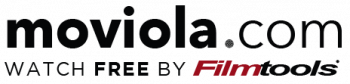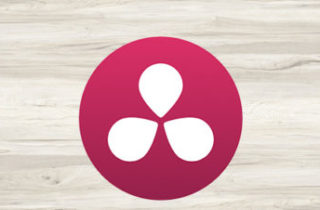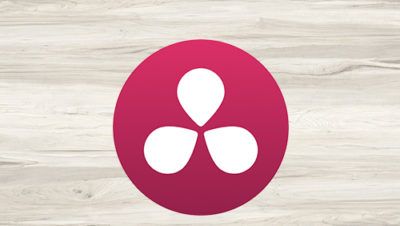
Overview
Tune in for our comprehensive guide to DaVinci Resolve 12!
Click here for Part 2 in our DaVinci Resolve 12 Online Class!
-
- Day 1 - Setting Up Projects, Working in Bins, and Marking and Assembling Clips
- Day 2 - Working in the Timeline and Mastering Trimming Options
- Day 3 - Mixing Audio and Applying Transitions
- Day 4 - Designing Titles and Changing the Speed of Clips
- Day 5 - Color Grading, Multicam Editing, and Using the Deliver Page
- Creating a Profile
- Starting a New Project
- Importing Clips
- Reviewing and Scrubbing Clips
- Color Managing a Project
- Viewing Clip Metadata
- Adding Custom Metadata
- Exploring the Edit Page
- Making New Bins
- Creating a Smart Bin
- Renaming Bins
- Changing Bin Views
- Changing Clip Names
- Marking Clips
- Creating a Timeline
- Making the First Edits
- Dragging Clips to the Timeline
- Using the Edit Overlay
- Cutting Video Only
- Performing a Split Edit
- Backtiming a Three-Point Edit
- Moving Clips in the Timeline
- Deleting Clips from the Timeline
- Splitting Clips
- Importing Projects and Relinking Media
- Roll Trimming Using the JKL Keys
- Selecting Tracks to Trim
- Slipping a Clip to Change Content
- Sliding a Clip to Change Position
- Using Match Frame
- Trimming Using the Selection Tool
- Customizing the Interface for Audio
- Patching Tracks
- Monitoring, Soloing, and Muting Audio
- Working with Markers
- Using the Audio Mixer
- Adding Cross Dissolves
- Accessing the Effects Library
- Customizing Transitions
- Replacing Transitions
- Fading Video In and Out
- Rendering Effects
- Choosing a Title Generator
- Modifying Text Parameters
- Animating Titles
- Trimming Titles with an Extend Edit
- Creating a Constant Speed Change
- Edit with Fit to Fill
- Animating Speed Values
- Freezing a Frame
- Understanding the Color Page
- Removing a Color Cast
- Making Shared Adjustments
- Modifying Lift, Gamma, and Gain
- Using Shot Match
- Working with Curves
- Saving and Applying Grades
- Relinking Clips
- Syncing Clips
- Viewing Multiple Angles
- Editing in Multicam Mode
- Creating a Web Streaming File
- Sending a File to Pro Tools
- Exporting a Master File
- Setting Up Projects
- Working in Bins
- Marking and Assembling Clips
- Working in the Timeline
- Mastering Trimming Options
- Mixing Audio
- Applying Transitions
- Designing Titles
- Changing the Speed of Clips
- Color Grading
- Multicam Editing
- Using the Deliver Page
Show More
Show Less
Tip: You can begin your course by clicking "Begin Course" above, or you can select any lesson below to begin as well.